GoodNotes is a fantastic digital note-taking app that’s gaining popularity among students and professionals alike.
One question that we frequently hear is, “Do you need an Apple Pencil for GoodNotes?”
The short answer is no, you don’t need an Apple Pencil to take notes with GoodNotes.
However, using an Apple Pencil with GoodNotes can significantly improve your note-taking experience.
It allows you to write and draw with precision and control, making your notes more legible and professional-looking.
Don’t worry if you don’t have an Apple Pencil; there are alternatives that you can use instead.
In the following sections, we’ll explore Apple Pencil compatibility with GoodNotes, as well as the best stylus for GoodNotes.
Apple Pencil Compatibility with GoodNotes

If you’re a frequent user of the GoodNotes app, you’re probably familiar with the Apple Pencil and its compatibility with the app.
But, do you really need an Apple Pencil to make the most out of GoodNotes?
The answer is no! While the Apple Pencil is certainly a great tool to use with GoodNotes, it is by no means the only option.
#1. Using GoodNotes with a Non-Apple Pencil
GoodNotes is compatible with a variety of styluses, so if you don’t have an Apple Pencil, don’t worry. Some of the most popular options include:
| Stylus | Compatibility | Price Range |
|---|---|---|
| Logitech Crayon | GoodNotes 5 | $69.99 |
| Adonit Note+ | GoodNotes 5 | $69.99 |
| Wacom Bamboo Ink | GoodNotes 4 and 5 | $79.99 |
Each of these styluses has unique features and benefits, so it’s important to do your research before investing in one.
#2. Writing on GoodNotes without a Stylus
What if you don’t have a stylus at all? Can you still use GoodNotes? Absolutely!
GoodNotes offers a variety of tools for handwriting without a stylus, including the ability to use your finger to write and draw.
While this may not be as precise as using a stylus, it can still be a great option if you’re in a pinch.
Additionally, GoodNotes offers a feature called “Shape Detection” which can recognize and transform your handwritten shapes into perfect geometrical shapes.
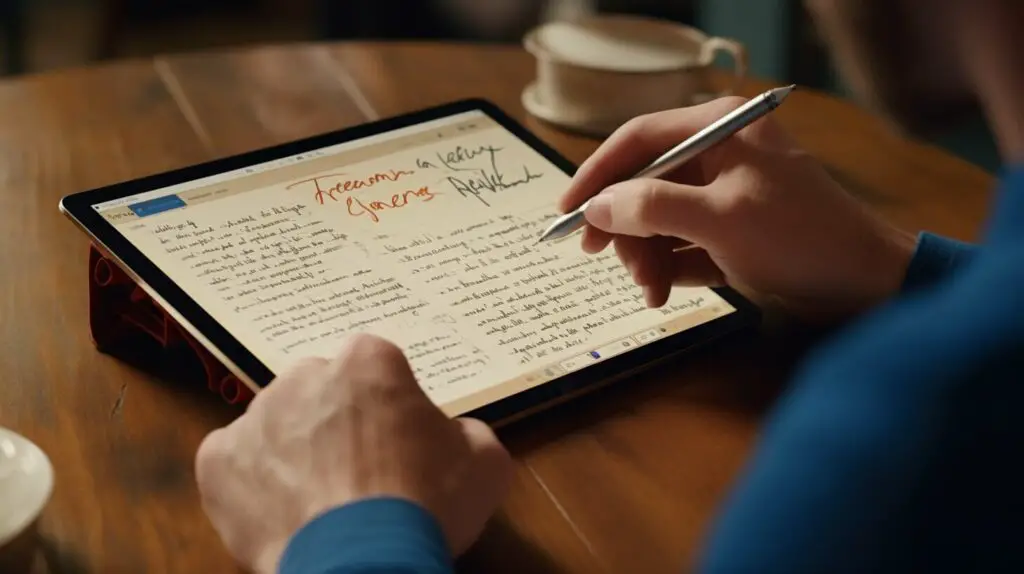
So, while the Apple Pencil is a great tool to use with GoodNotes, it’s certainly not the only option.
Whether you choose to use a non-Apple stylus or simply your finger, GoodNotes offers a variety of options to make note-taking and handwriting a breeze.
Best Stylus for GoodNotes
If you are not an Apple Pencil user, or are looking for an alternative for your GoodNotes app, there are many other styluses available in the market that are compatible with GoodNotes.
The first alternative to consider is the Adonit Mark. This stylus is an affordable option suitable for those who are on a budget.
It has a simple design but still works great with GoodNotes. The Adonit Mark has a mesh tip that makes writing on the screen feel like writing on paper.
The second alternative to the Apple Pencil is the Wacom Bamboo Fineline. This stylus is perfect for those who prefer a more traditional writing experience.
The Wacom Bamboo Fineline has a fine tip that allows for precise writing and drawing.
It also has shortcut buttons that make it easy to switch between tools in the GoodNotes app.
The third alternative is the Logitech Crayon. This stylus was designed to be used with the iPad and works very well with the GoodNotes app.
It has a durable design and is very easy to use. One of the best features of the Logitech Crayon is that it does not require pairing, making it easy to use anywhere and anytime.
Remember, choosing the right stylus for your GoodNotes app depends on your personal preferences and your budget.
Consider the type of writing experience you prefer, the price, and the features you need when choosing a stylus that works great with GoodNotes.

Writing on GoodNotes Without Apple Pencil
While the Apple Pencil is undoubtedly the best stylus for use with GoodNotes, it’s not the only option available.
If you don’t have an Apple Pencil, or don’t want to invest in one, you can still use GoodNotes effectively by writing on your iPad with your finger.
In fact, the GoodNotes app is designed to recognize different types of input, including handwriting, drawing, and typing.
So, even without the Apple Pencil, you can still take notes, create sketches, and annotate PDFs using your finger.
However, writing with your finger can be challenging, especially if you need to create detailed drawings or take extensive notes.
To make the best of it, ensure your iPad screen is clean and your finger is dry before writing.
Also, use the zoom feature on GoodNotes to increase the size of your writing area and make it easier to write accurately.
If you’re looking for an alternative to the Apple Pencil, there are several third-party styluses that work well with GoodNotes.
One such option is the Adonit Pro 4 Stylus. It is a budget-friendly option for those who don’t want to splurge on the Apple Pencil but still want a decent stylus for note-taking.
Another alternative is the Wacom Bamboo stylus, which has a fine tip that makes it ideal for drawing, sketching, and taking notes.
Whichever stylus you choose, make sure it is compatible with your iPad and GoodNotes app.

Remember, while the Apple Pencil is the best stylus for GoodNotes, it’s not the only option. You can use your finger or invest in a third-party stylus to write on GoodNotes effectively.
GoodNotes 5 Compatible Stylus
If you’re looking for a stylus that is compatible with GoodNotes 5, there are several options available on the market.
While the Apple Pencil remains the best option for GoodNotes, there are other styluses that can get the job done.
One of the best styluses for GoodNotes 5 is the Adonit Note+. This stylus offers excellent precision and control when writing on your iPad.
It also has a rechargeable battery that can last for up to 12 hours of continuous use.
Another great option is the Wacom Bamboo Fineline. This stylus has a fine tip that allows for accurate writing and drawing.
It also has a programmable button that can be customized to perform different functions.
The Logitech Crayon is another stylus that is compatible with GoodNotes 5.
While it was specifically designed for educational purposes, it works just as well for taking notes and drawing. Plus, it is more affordable than the Apple Pencil.
If you’re looking for a budget-friendly option, the Meko Universal Stylus is a great choice.
It works with all touch screen devices, including the iPad, and has a precision tip for accurate writing and drawing.
Ultimately, the choice of stylus will depend on your personal preferences and needs. If you’re looking for the best possible writing experience on GoodNotes 5, the Apple Pencil is still the way to go.
However, if you’re on a budget or prefer a different design, any of the above styluses will work just fine.
GoodNotes Without a Stylus
While having a stylus can enhance your experience with GoodNotes, it is not necessary for using the app.
GoodNotes allows you to type notes with your device’s keyboard, so you can still take detailed and organized notes without a stylus.
If you prefer to take handwritten notes but do not have a stylus, you can still use GoodNotes to your advantage.
GoodNotes has multiple tools that allow you to achieve the same effect without a stylus.
The app’s shape recognition feature lets you draw shapes using your finger and automatically converts them to the desired shape.
This makes it easier for you to draw graphs, diagrams, or charts.
Another feature that can assist your note-taking without a stylus is the lasso tool. The lasso tool allows you to select and move text and images around the page, so you can easily rearrange your notes or add annotations to existing content.
Additionally, GoodNotes offers a highlighter tool, which you can use to highlight important information in your notes using your finger.
You can also adjust the thickness and opacity of the highlighter to suit your preferences.
While having a stylus can make your note-taking experience more convenient, there are still plenty of ways to take effective notes using GoodNotes without one.
Experiment with the app’s different tools and features to find a method that works best for you!
Conclusion
In conclusion, if you want to take full advantage of the note-taking app GoodNotes, you may want to consider getting an Apple Pencil.
Its compatibility with the app allows for a seamless experience, providing you with more options and greater control over your notes.
However, if you’re not keen on getting an Apple Pencil, there are other options available.
You can use a stylus that is compatible with GoodNotes, or even write on the app without a stylus if you prefer.
Ultimately, the choice is yours. Whether you opt for the Apple Pencil or an alternative stylus, GoodNotes remains a great tool for organizing and taking notes.
So why not try it out and see for yourself? We’re sure you’ll love it!