Everyone knows the Apple Pencil is programmed to work like a regular pencil. However, have you ever wondered if you can extend its use to work as a mouse?
With the Apple Pencil’s gesture authorization, many users suggest it may be a substitute for a mouse.
To find out if an Apple Pencil can be a replacement for a mouse, please continue reading.
The Apple pencil cannot be used as a full-functioning or featured mouse. The function of the Apple pencil is perfectly curated in writing, highlighting texts or citations, drawing, pointing to several readers, and marking up.
The guide below will discuss Apple Pencils support, replacements, features, and other essential points.
Can an Apple Pencil Work as a Mouse?
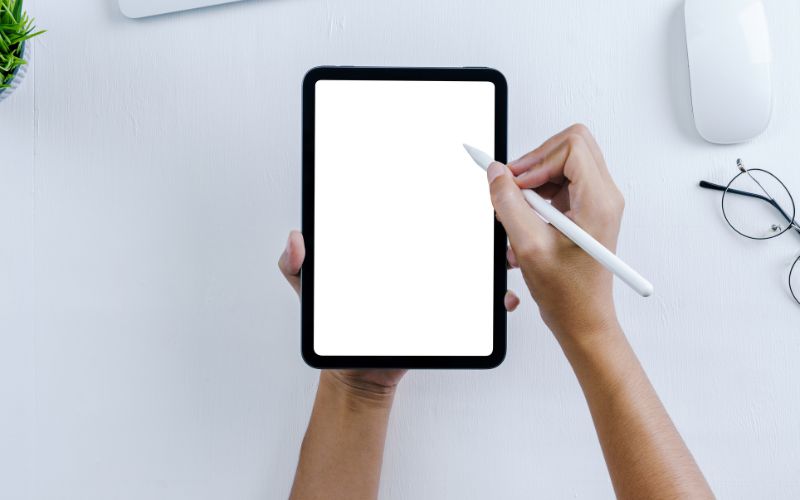
The Apple Pencil is slightly close to mouse support but cannot perform all the functions a regular mouse can. Its high performance refers to the Apple Pencil’s robust features.
Its high precision for any task could be replaced by a finger when drawing, writing, and navigating through a computer or an iPad.
Some of the features include:
#1. Inceptive Charging
The versions of the Apple pencil charge differently, as the iPad Pro charges the Apple Pencil 2.
Meanwhile, the charging feature of the Apple Pencil 2 isn’t present on the Apple Pencil 1, as a Lightning cable charges it.
#2. Pencil-Like Sizing
The weight and size of the Apple Pencil are designed just like the regular pencil, which gives the user a feel of using an original writing tool.
#3. Pressure Sensor
In the Apple Pencil, the faintness of a line or writing depends on the pressure exerted on the iPad.
The good thing about the pressure sensitivity is that there are no limits for the Apple pencil on the iPad.
#4. Accuracy
The Apple Pencil is accurate even as low as the pixels. Its precision means that when writing or drawing, it is always in line with what it displays.
#5. Angle Sensor
The design of the Apple pencil is so similar to the ordinary pencil. The holdable figure allows it to bend at any angle, and tilt the Apple pencil tip in case you want to shade.
Also, the Apple pencil is known for its tilt and extensive directions.
#6. Short Delay
One of the outstanding features of the Apple Pencil is its short delay when writing on an iPad.
There’s little or no latency amid the Apple pencil’s movement and what shows on the iPad’s screen.
The Apple pencil delay on iPads can be as short as 9ms. The display is 120Hz on the iPad Pro models and higher versions from 2017.
#7. Fingertip Rejection
The Apple Pencil usually connects to an iPad. The iPad recognition only accepts the Apple pencil tip. It won’t be able to recognize a fingertip.
Therefore, the iPad recognizing the Apple pencil makes sketching, writing, or drawing easy.
#8. Easy Pairing
With the Apple Pencil, you needn’t worry about Bluetooth connection as it connects automatically to the MacBook or iPad.
#9. Touch Indications
To switch tools while using the Apple Pencil 2, you can easily double-tap.
For instance, this touch gesture would be easy for artists who want to switch between a color paint tool and a brush quickly.
Apple Pencil or Trackpad, Which is Better?
The definition of Apple Pencil is the most authentic way to write digitally. But, it is also essential to add that trackpads are close to accurate.
The demand for the Trackpads on the market is high compared to the Apple pencil. Its direction balances with the functions of the Apple pencil.
One of the reasons the functions of the Apple pencil take the lead to the trackpad is its sleek design and interface.
The formulation of the Apple Pencil is for high-version iPads and interfaces whose display is on a screen.
Next to the IOS, the trackpad adaption supports succeeding the works of the former versions of the iPads.
This adoption means the laptop-style trackpad will be in the next keyboard for the higher iPad or iPad Pro versions.
Getting a trackpad would be wise if you’re looking to replace your iPad with a laptop.
Compared to the Apple Pencil, there are fewer features and specifications on the trackpad, which makes the Apple pencil quite exceptional for its affordable price.
For creative work like drawing and photography, the key features of the Apple Pencil take hold as the trackpad’s pointers would be limiting.
The Apple pencil is limited to just an iPad as it could be more exceptionally well-designed for a Mac than a stage trackpad which is limited to a Mac and not an iPad.
The trackpad also functions as a mouse, making it easy to use without the touch ability of a large screen.
The innate mode of using an Apple pencil will be lost when using a trackpad.
Using a trackpad with a Mac would be more logical as the large screen is prevalent at a lengthier stance in one place. The trackpad has the edge over the Apple pencils.
Here are the pros and cons of using trackpads in the table below.
| Pros | Cons |
|---|---|
| They can easily fit in between laptop keyboards. | The trackpad’s point precision is minimal compared to the Apple Pencil. |
| The regulation of the trackpad’s sensor is to fit speed issues. | The fingertip contact with the trackpad can cause signal trouble. |
| It is easy to maintain | It is more costly |
What Are the Best Ways to Use an Apple Pencil?
Whether you’re a business user or a content creator, there are many ways to leverage the use of the Apple pencil.
Below are the best ways to use the core features of the Apple Pencil.
#1. Charging the Stylus
To charge the Apple pencil is similar to how it pairs to the iPad by connecting to the Lightning port.
The good thing about the Apple Pencil is that it comes with a jack lightning cable in its package, which makes it easy to charge the stylus in various ways.
#2. Battery Life Indicator
Since the Apple pencil doesn’t have a display for battery life itself, you’ll have to check for it on display on the iPad.
To know the battery percentage left, scroll up to the battery device on the iPad.
Swipe left, and you’ll find it on Today View, tap the + button and select Done. The Apple Pencil charges quickly, so you won’t have to worry about charge time.
#3. Replace the Apple Pencil Tip
As time goes by and you lose the tip of the Apple pencil or it becomes damaged, you can easily find a replacement in the box it came with.
To replace it, loosen the screw and screw in the back a new one.
#4. Instant Markup
The IOS 11 feature enables a quick screenshot to mark up notes or scribbles to share quickly.
If you want to take a screenshot, press the wake/sleep button and the home button. Then, hit the screenshot preview to mark it up.
#5. Search Handwritten Texts
The IOS 11 version of Apple cleverly interprets and identifies the handwriting of any user.
The easy recognition enables you to search for words with the Spotlight Search.
When searching for a word or text, enter the term in the Notes app on the note list, and you can find the word in a handwritten note.
#6. Scan and Sign
For business owners or contractors, you can easily use the Apple pencil as a medium to sign contracts or scan reports.
To quickly scan any document, go to the scanning function located in the Notes App. Click on the + button on the Notes App and tap Scan Document.
Afterward, arrange the reports and save them. You can open saved messages at any time. When a signature is needed, get your Apple pencil and sign.
#7. Accessorizing
The cases of the Apple Pencils are stylish and safe to hold. There are various considerations of third-party cases like the TITACUTE pencil case.
Also, you can get other accessories like clips and holders that can protect the Apple Pencil.
You can find holders such as the Leuchtturm Black Pen Loop and the Moko Pencil Case on Amazon.
Can I Use My Apple Pencil As A Keyboard?
The Apple Pencil can be used not just as a writing tool but also as a keyboard substitute.
With the iPad, the conversion of handwritten text you typed out text is possible while using the Apple Pencil instead of a keyboard using Scribble.
If you are bored of using the keyboard and want to switch to the Apple Pencil, try the following steps.
- Go to Settings on your device.
- Select the Apple Pencil from the menu bar on the left corner displayed.
- At the Apple Pencil setting, select Scribble.
FAQs
#1. How Do I Distinguish Between the Apple Pencil 1 and Apple Pencil 2?
The Apple Pencil 1 and Apple Pencil 2 have the same diameter as they’re 8.9mm.
You can distinguish them as the Apple Pencil 1 is circular and the Apple Pencil 2 edge is flat.
#2. Can I Use the Apple Pencil With the Magic Trackpad 2?
No. You cannot use the Apple Pencil with the Magic Trackpad 2 as it is only compatible with the iPad Pro.
Conclusion
In summary, the notable aspects of the Apple Pencil include:
- Pixel-perfect accuracy
- Wireless pairing and charging
- Holds magnetically
- Double-tap to switch apps
- Hidden lag
- Pressure and tilt sensitivity
These details have set the precept for how intuitive, and accurate writing, drawing, and marking reports should feel. Also, It is straightforward to use and store.