Apple Inc. is a leading company responsible for the design of several unique gadgets, such as the iPhone, iPad, and even AirPods.
Many times, more than having the iPad is needed; you can choose to buy the Apple pencil to access some fantastic features on your iPad.
However, as with many other gadgets, your Apple pencil may stop functioning correctly.
There are five reasons why your Apple pencil keeps skipping. Your Apple pencil keeps skipping because the battery is low, the iPad screen is faulty, your Bluetooth connection is glitching, outdated software, and a worn-out Apple pencil tip. When you address these issues, you can resolve the skipping problem.
This article will help you discover why your Apple pencil is skipping and how you can resolve such issues.
Why Does My Apple Pencil Keeps on Skipping?
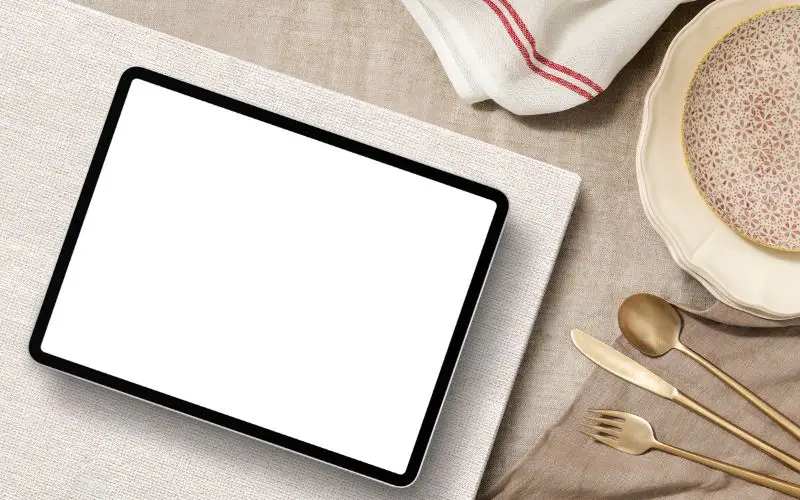
It is not very uncommon for your Apple Pencil to begin skipping.
So here are the five prominent reasons why your Apple Pencil keeps on skipping:
#1. Low Battery
If your Apple pencil battery is low, you will not be able to use it as it will continue glitching.
If you do not charge your Apple pencil as soon as you notice these glitches, you risk letting your battery die completely.
Many manufacturers advise against this as this reduces the lifespan of your Apple battery.
Charging your Apple pencil is quite simple, but it depends on the model of your Apple pencil.
There are two generations of the Apple pencil:
- The first generation Apple pencil.
- The second-generation Apple pencil.
Here are the steps for charging the first-generation Apple pencil:
- First, locate the lightning connector on your iPad.
- Next, insert your Apple pencil into the lightning connector.
- Alternatively, you can obtain a USB power adapter.
Here are the steps for charging a second-generation Apple pencil:
- Locate the magnetic connector on your Ipad. You will find this on the horizontal side of your Ipad.
- Turn on the Bluetooth of your iPad.
- Attach your Apple pencil to the magnetic connector.
- Wait patiently for the charging status to appear.
You can only charge your Apple pencil if you identify its model.
Here are some differences between the first-generation and the second-generation Apple pencils.
| First Generation Apple Pencil | Second Generation Apple Pencil |
|---|---|
| The pencil uses a lightning connector for charging. | The pencils have a magnetic connector for charging. |
| You do not need a Bluetooth connection to be on when charging an Apple pencil. | It would be best if your Bluetooth connection is active when charging the pencil. |
| The pencil is 6.53 inches long. | The pencil is 6. 92 inches long. |
| The pencil does not have a touch surface. | The pencil has a touchy surface. |
#2. Your Ipad Screen Is Faulty
You will not be able to use your Apple pencil properly with a faulty Ipad screen. Sometimes, your Ipad screen could be too oily and greasy.
Also, your screen could have cracks, making it difficult for your pencil to work properly. You will especially have issues using the Procreate feature.
There are three ways you can resolve issues with your screen. You can clean off the greasy properties, change the cases or take your iPad to a licensed technician.
#3. Your Bluetooth Connection Is Glitching
The Apple pencil works on a steady Bluetooth connection. The moment that connection becomes faulty, it can’t function properly.
Fixes: To resolve a Bluetooth connection issue, you will need to consider the model of your Apple pencil once again.
For this analysis, let’s refer to the first-generation pencils as Apple pencil 1 and the second-generation pencils as Apple pencil 2.
Here are the steps you need to take to resolve an unsteady Apple Pencil 1 Bluetooth Connection.
- First, remove your pencil cap.
- Connect the lightning connector of your pencil to the port of your iPad.
- Click the Settings icon on your iPad.
- Click the Bluetooth icon on your iPad.
- Click the My Devices icon on your iPad.
- Scan through the devices mentioned. When you find your device, access the “forget device” option.
- Finally, pair your pencil again with your iPad.
Here are the steps to resolve an unsteady Apple Pencil 2 Bluetooth connection:
- Attach your pencil to the side of your iPad. The magnetic connector will make this easier.
- Access the Settings icon on your iPad.
- Access the Bluetooth icon on your iPad.
- Click the My Devices icon on your iPad.
- Locate your pencil’s name and click the “forget device” option.
- Pair your pencil with the iPad all over again.
#4. You have Outdated Software
The older the software, the more ineffective it may become. Sometimes, your Apple pencil is skipping because the software on your iPad needs to be updated.
Fixes: Updating your Ipad software is quite simple. Your Apple software is part of the IOS software and, thus, allows you to save information on the iCloud space.
Ensure you back up your information to the iCloud storage first of all. Then, click on the Settings icon and access General Settings.
When you click the Software Update icon, you must select the software you need to install. Ensure that the software you install does not clash with your iPad model.
#5. You Have a Worn-out Apple Pencil Pin
If your Apple pencil tip seems worn out, it will not function properly. However, there are many ways to discover a worn-out Apple pencil tip.
When you notice visible wear on the pencil tip, you must replace it immediately. Sometimes, you could see the metal underneath the tip.
If you do not notice visible wear, you will see your Ipad will not efficiently respond to your pencil. Always consider this option if other options prove abortive.
Fixes: To replace an Apple pencil tip is simple. Carefully unscrew the old tip and insert the new tip.
How Do I Fix an Apple Pencil that Keeps Skipping?
You can fix an Apple Pencil that keeps skipping by doing the following:
- Charging the Apple pencil.
- Adjusting the settings of the iPad to the Apple pencil.
- Restarting the iPad.
- Reinstalling the IOS software. This is a solid move and should be the last step you take.
Is There a Way To Calibrate an Apple Pencil?
There is no specific way of calibrating an Apple pencil. When you discover issues with your Apple Pencil, please take the steps outlined above to resolve the issue.
If you discover the issues with your pencil persist, you will need to return the pencil to the Apple engineers to examine it.
How Do You Reset Apple Pencil?
To reset your Apple pencil, you need to, first of all, disconnect your Apple pencil from your iPad’s Bluetooth device.
You can do this by going to settings and finding the “forget device” option.
I have listed the steps you need to take to access the “forget device” option in your Apple pencil 1 and Apple pencil 2 gadgets.
If you need clarification as to why the processes are different, understand that the only significant difference is how you connect your pencil to the Ipad.
While you use a lightning connector for your Apple pencil 1, you use a magnetic connector for your Apple pencil 2.
When you do this, you will need to pair your pencil with your Ipad all over again.
Conclusion
Having an Apple pencil is a dream come true as you will be able to access unique features such as the Procreate feature.
You do not need to fret when your Apple pencil begins to skip. All you need to do is identify the issues and fix them accordingly.