Streaming your favorite shows with your Smart TV is a great experience. And to keep the experience top-notch, buying or using existing AirPods with your TV is an option.
However, AirPods are for Apple iOS devices. Also, if you have an android device (Android TV specifically), can you use Airpods with an Android TV?
Yes, you can use Airpods with an Android TV. Like other wireless devices that use Bluetooth, you can connect your Airpods to your Android TV via Bluetooth. However, Android devices, in general, can’t enjoy some features Apple iOS can, like easy connectivity and more control options.
Do Airpods Work on Android TV?
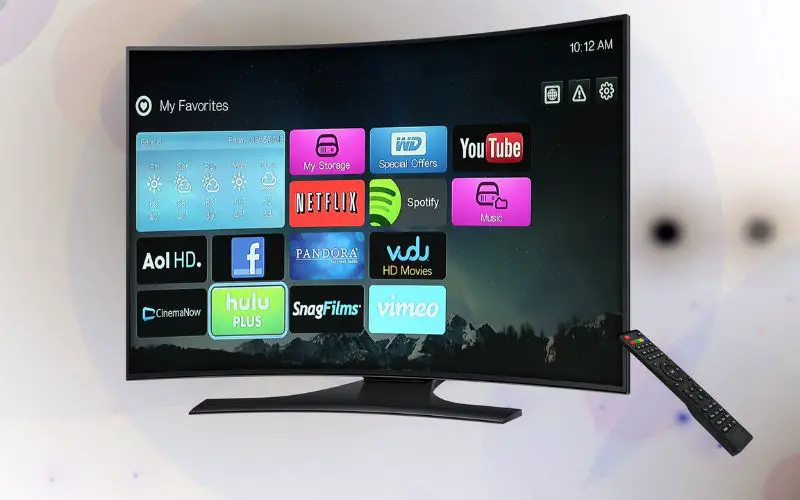
Airpods are compatible with an Android TV. With the Bluetooth option on the Android TV, you can connect your Airpods with your Android TV.
Since the introduction of Airpods, which was around September 2016, it’s the best earbuds. Airpods supersedes its counterparts with its long-range Bluetooth connection.
Airpods are also like other wireless Bluetooth connecting devices. Having a different operating system doesn’t limit it from other devices.
Let’s look more into Android TVs; it’s a system with features better than other TVs. Streaming with an Android TV is the same as streaming with any other Android device.
You can see an android/smart TV as an ordinary TV with a built-in computer system technology. Android TVs, with their menus, let you explore more for a great streaming experience.
Not only does an Android TV allow the connectivity of Airpods, but with Bluetooth, you can connect many devices. One popular device is a game controller like the GameSir G4 Pro.
How Can I Connect Airpods with My Android TV?
You can always connect both your Airpods and Android TV by Bluetooth pairing. The only thing you need to know here is how to set Bluetooth on both devices.
All Android devices have Bluetooth connectivity; the same goes for TV models. So let’s see how you can set the Bluetooth connection on your TV to work with your Airpods.
- Firstly, you navigate your remote and connectivity settings on your TV menu by pressing the home button on your remote.
- In the settings menu, select the Network and Accessories option.
- Choose the Bluetooth settings to option on the next menu.
- Enable or turn on the Bluetooth connectivity on the TV.
- Now, open your Airpod case with both Airpod pieces still inside.
- Press and hold the pairing, set up, or noise control button Of the Airpod, depending on your type.
- After the long press of the pairing button, a light starts flashing (white light) to show the activation of pairing mode.
- On your TV, accept the permission to connect with your Airpods if it’s a new device on your TV.
- Search for the available pairing devices and select your Airpod by clicking on pair.
Is Airpods Good with Android?
Connecting with an Android makes it a good type of earbud. Airpods are good with both iOS and Android devices. And when you download the right apps, you can use the Airpods.
Indeed, Airpods are basically for Apple products, and the experience with Apple devices will vary from Android.
Android devices are good at being compatible with many electronic accessories. This quality gives its users a level of satisfaction, to bother less about their counterparts.
With their unique features, Apple products may take the lead in the market as best.
But that doesn’t degrade Android Android has some apps to help replicate some Apple functions.
Having Airpods with Android is limiting. To avoid such limitations, you should go for other earbud alternatives. For example, there are Sony WF-1000XM4 AirPods, a quality option.
One major setback of Airpods on Android is audio quality/Apple AAC ( Advanced Audio Codec). Airpods with their ACC produce better audio quality on Apple devices.
And when you use Airpods with Android, the audio quality is less because Androids have different codecs.
However, it’s a fact that the Airpod comes with features that make the audio experience enjoyable while making life easy.
So when purchasing an Airpod to use with your non-Apple devices, remember that it’s a good experience with an Apple device.
Also, it’s an idea to know some of these features that make using Airpods with Apple devices over Android devices.
Below are some Airpod features you can’t find in Androids.
- Simple and automatic connection.
- Siri.
- Ear detection.
- Easy battery level check.
- Audio sharing.
#1. Simple and Automatic Connection
With the help of iCloud on every Apple device, connectivity is easy. You can easily connect with any Apple device without necessarily connecting afresh.
#2. Siri
Airpods will only work with Apple assistance technology known as Siri. Also, with Siri, you can control and ask anything about what you are playing, which eases stress.
So for Androids, you won’t be able to access Google assistance with your Airpods.
#3. Ear Detection
It’s another amazing feature Apple devices have over Android with Airpods.
The Airpod will detect when they are in your ears or out. It will put whatever audio you are playing on pause when it’s out and resume play when back in.
#4. Easy Battery Level Check
With an Apple device, you can easily check your battery level. And this is a feature you can never find on an Android. Meanwhile, for an Android, you need an app like Airpods.
#5. Audio Sharing
This feature is one you will hardly find in any other earbuds. An Airpod connection with your Apple phone will share your audio between the pair.
However, you need the latest version of the Apple Ios, such as the Airpod pro or max, and other versions for the feature to work.
Follow the steps below to activate this sharing function.
- First, you connect your Airpods to your iPhone or iPad.
- In your control center, tap on the Airplay button on either the lock screen or the music app.
- Remove the Airpods and hold them near the iPhone.
- When your device discovers the Airpods, tap on the share Audio.
When you want to turn off the share audio function, untick the mark close to the Airpods you are sharing with.
How Do I Connect My Airpods to My TV Without Bluetooth?
Without Bluetooth connectivity, you can connect your Airpods to your TV using a wireless Bluetooth adapter or transmitter.
Several Bluetooth TV adapters work perfectly well with any TV. Also, the best adapters have higher Bluetooth versions ( version 4.0 or higher).
Can Airpods Connect to Smart TV?
Yes, AirPods can connect to any Smart TV, as long as your Bluetooth connection is ok.
However, one may ask, are Smart TVs any different from Android TVs.? Well, they have similarities and few differences.
So now let’s see some features these different TVs have below.
| Smart TV | Android TV |
|---|---|
| They have operating systems different from an android TV. | They have an operating system similar to Android smartphones. |
| They have limited applications available. | You can access the Google play store for more applications. |
| You upgrade/update to a new service or application. | You can get any update/upgrade on the Google Play Store. |
| You can easily adapt to its operations. | The interface can be quite complicated( similar to Android phones) |
| They can be faster because of their less complicated features. | They get slow sometimes, especially during booting. |
| They are more expensive. | They are less expensive compared to smart TVs. |
Above are comparisons one can notice between the two televisions. However, buying anyone depends on your preferences. If you’re looking for an easy-to-operate TV, go for a smart TV.
Notwithstanding, Android TVs and smart TVs have more similarities than differences because of the advanced technologies. And you can even refer to an Android TV as a type of smart TV.
Connecting AirPods to a smart TV is almost the same as connecting to an Android TV. Below is a quick step to follow to connect the two devices safely.
- Activate the Airpod pairing mode by long pressing on the Airpod case.
- Go to your TV settings to find remote devices to connect with.
- Turn on your Bluetooth option to find available Bluetooth connections.
- Find your Airpod in the list and connect.
If your Airpod is not connecting with your smart TVs, the issue might be from your TV or the Airpods. Below are some reasons why an airport might fail to connect.
- Your Airpod firmware might be outdated. It would help if you tried updating it.
- A dirty Airpod case can affect its connectivity.
- The battery power of your Airpod is low, or the Airpod is off.
Lastly, with both the smart TVs and the Android TV, you can enjoy any streaming or gaming in amazing resolution. And they also come in different types.
Airpods are undoubtedly amazing earbuds since they fit well and are comfortable in your ears.
Also, other benefits and advantages include good battery life, so it’s worth considering.
Conclusion
It’s best to go for a device that works better with the device you have or use. Moreover, the Android operating system can work with many products and services.
You will get better and more benefits from Airpods when using Apple products. Nonetheless, you can also enjoy some benefits Airpods offers as an android user.